European User Consent
Understand how the EU User Consent Policy can be managed within AdMob and how it affects your application.
Under the Google EU User Consent Policy, you must make
certain disclosures to your users in the European Economic Area (EEA) and obtain their consent to use cookies or
other local storage, where legally required, and to use personal data (such as AdID) to serve ads. This policy
reflects the requirements of the EU ePrivacy Directive and the General Data Protection Regulation (GDPR).
The React Native Firebase AdMob module provides out of the box support for helping to manage your users consent
within your application. The AdsConsent helper which comes with the module wraps the Google Consent SDK for both
Android & iOS, and provides a single JavaScript interface for both platforms.
The AdsConsent helper & AdMob module provides out of the box support for:
- Requesting consent for multiple publisher IDs.
- Showing a Google-rendered consent form, listing all providers on your enabled mediation networks.
- Manually handling user consent if you prefer not to use the Google-rendered consent form.
- Forwarding your user consent status onto AdMob ad requests.
Understanding AdMob Ads
Ads served by Google can be categorized as personalized or non-personalized, both requiring consent from users in the EEA. By default, ad requests to Google serve personalized ads, with ad selection based on the user's previously collected data. Users outside of the EEA do not require consent.
The
AdsConsenthelper only provides you with the tools for requesting consent, it is up to the developer to ensure the consent status is reflected throughout the app.
Handling consent
The following steps show the various methods and ways of handling consent within your app.
Delaying app measurement
By default, the Google Mobile Ads SDK initializes app measurement and begins sending user-level event data to Google immediately when the app starts. If your app will be used by users within the EEA, it is important you prevent app measurement until your first ad has been requested (after consent).
Within your projects firebase.json file, set the admob_delay_app_measurement_init to true to delay app measurement:
{
"react-native": {
"admob_app_id": "YOUR_APP_ID",
"admob_delay_app_measurement_init": true
}
}
Once set, rebuild your application:
# For iOS
npx react-native run-ios
# For Android
npx react-native run-android
Requesting consent information
It is recommended you request consent information each time your application starts. The Consent SDK stores the users consent status based on the state of your AdMob network. If the state changes (e.g. a new mediation provider is added) the SDK automatically invalidates the consent status (setting is to "UNKNOWN").
The AdsConsent helper provides a promised based method to return the users consent status called requestInfoUpdate. This method
accepts an array of publisher IDs, which are used by the Consent SDK to determine the users consent status.
Your own publisher ID can be found on the Google AdMob dashboard under "Settings > Account Information":
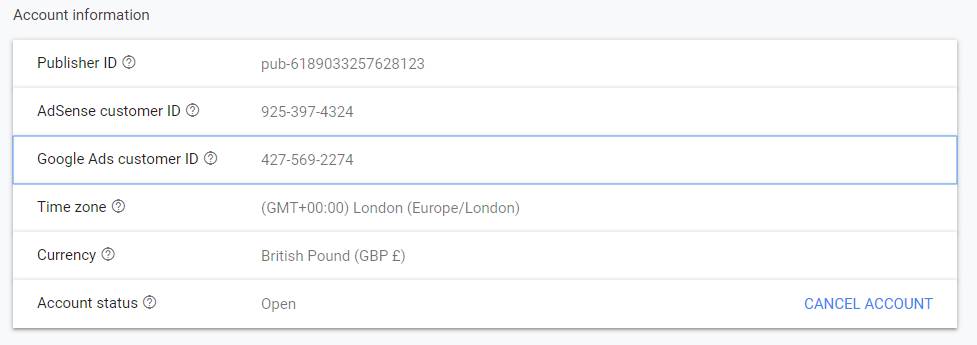
To request consent, call the method as early as possible within your app before presenting any ads:
import { AdsConsent } from '@react-native-firebase/admob';
const consentInfo = await AdsConsent.requestInfoUpdate(['pub-6189033257628123']);
The result of the method returns an AdsConsentInfo interface, which provides information about the users status and location:
- status: The status can be one of 3 outcomes:
UNKNOWN: The user has not yet given consent, or has been invalidated since the last time they gave consent.NON_PERSONALIZED: The user gave consent to see non-personalized ads only.PERSONALIZED: The user gave consent to see personalized ads.
- isRequestLocationInEeaOrUnknown: A boolean value. If
truethe users location is within the EEA or is unknown.
The combination of status and location allows you to handle the next steps for requesting consent, if required:
- If the users location is within the EEA or unknown, and their status is unknown, you must request consent before showing any ads.
- If the users location is within the EEA or unknown, and their status is not unknown, you can show only the ad personalization they have requested.
- If the users location is outside of the EEA, you do not have to give consent.
Gathering user consent
Now we understand the consent status of the user, we can gather their consent (if required). This can be done in two ways:
- Using a Google-rendered consent form.
- Using a custom method.
If you are aware that users are under the age of consent in Europe, it is possible to set this using the setTagForUnderAgeOfConsent
method (TFUA). Once the setting is enabled, the Google-rendered consent form will fail to load. All ad requests that include
TFUA will be made ineligible for personalized advertising and remarketing. TFUA disables requests to third-party ad technology
providers, such as ad measurement pixels and third-party ad servers.
To remove this setting, pass false to the method.
1. Google-rendered consent form
The Google-rendered consent form is a full-screen configurable form that displays over your app content. You can configure the form to present the user with combinations of the following options:
- Consent to view personalized ads
- Consent to view non-personalized ads
- Use a paid version of the app instead of viewing ads
You should review the consent text carefully: what appears by default is a message that might be appropriate if you use
Google to monetize your app; but Google cannot provide legal advice on the consent text that is appropriate for you.
To update consent text of the Google-rendered consent form, modify the consentform.html file included in the Consent SDK as required.
An example of a Google-rendered consent form.
To show the consent form, the AdsConsent helper provides a showForm method, which takes options to configure the form.
You must provide a privacy policy URL.
import { AdsConsent, AdsConsentStatus } from '@react-native-firebase/admob';
const consentInfo = await AdsConsent.requestInfoUpdate(['pub-6189033257628123']);
if (
consentInfo.isRequestLocationInEeaOrUnknown &&
consentInfo.status === AdsConsentStatus.UNKNOWN
) {
const formResult = await AdsConsent.showForm({
privacyPolicy: 'https://invertase.io/privacy-policy',
withPersonalizedAds: true,
withNonPersonalizedAds: true,
withAdFree: true,
});
}
Once the user has selected their preference, the formResult contains their status and whether or not they prefer an
ad-free option of your application (if enabled):
const formResult = await AdsConsent.showForm({
privacyPolicy: 'https://invertase.io/privacy-policy',
withPersonalizedAds: true,
withNonPersonalizedAds: true,
withAdFree: true,
});
if (formResult.userPrefersAdFree) {
// Handle the users request, e.g. redirect to a paid for version of the app
}
// The user requested non-personalized or personalized ads
const status = formResult.status;
The formResult.status provides feedback on whether the user consented to personalized ads, or non-personalized ads.
It is important that you forward this status onto all ad requests (see below).
Do not persist the status. You could however store this locally in application state (e.g. React Context) and update the status on every app launch as it may change.
2. Custom consent method
If you wish to implement your own consent flow, the AdsConsent helper provides the tools needed to accomplish this.
Depending on your requirements, a list of the enabled network mediation providers for the AdMob App ID can be returned and shown
to the user via the getAdProviders method:
import { AdsConsent } from '@react-native-firebase/admob';
const providers = await AdsConsent.getAdProviders();
Each provider is an interface of AdProvider, containing information such as their company ID, company name and privacy policy URL.
Using this information you can request consent from your users.
Once consent has been returned, the Consent SDK needs to be aware of the custom user consent status. This can be forwarded on using the
setStatus method, for example:
import { AdsConsent, AdsConsentStatus } from '@react-native-firebase/admob';
// After getting user consent...
await AdsConsent.setStatus(AdsConsentStatus.PERSONALIZED);
To invalidate the users consent status (e.g. if the providers list changes since their last consent), set the status back to
UNKNOWN. When your application next boots, you can get the users previous consent status using the getStatus method.
Testing
When developing the consent flow, the behavior of the AdsConsent responses may not be reliable due to the environment
(e.g. using an emulator vs real device). It is possible to set a debug location to test the various responses from the
Consent SDK.
If using a real device, ensure you whitelist it using the device ID, which can be obtained from native logs or using a library
such as react-native-device-info. Once found,
call the addTestDevice(deviceId) method.
Emulators are automatically whitelisted.
To set a debug location, use the setDebugGeography method. It accepts 3 values:
- DISABLED: Removes any previous debug locations.
- EEA: Set the test device to be within the EEA.
- NOT_EEA: Set the test device to be outside of the EEA.
For example:
import { AdsConsent, AdsConsentDebugGeography } from '@react-native-firebase/admob';
await AdsConsent.setDebugGeography(AdsConsentDebugGeography.EEA);
Always ensure debug information is removed for production apps!
Forwarding the consent status to ads
Assuming the user is within the EEA and has provided consent, their status needs to be forwarded to every ad request we make in our application.
If the user is within the EEA and has not given consent, do not display AdMob ads (even non-personalized).
Taking a Rewarded Video as an example, we can apply the users consent when our ad is loaded via the RequestOptions. For example:
import { AdsConsent, RewardedAd } from '@react-native-firebase/admob';
const status = await AdsConsent.getStatus();
const rewardedAd = RewardedAd.createForAdRequest('AD_UNIT_ID', {
requestNonPersonalizedAdsOnly: status === AdsConsentStatus.NON_PERSONALIZED,
});
The requested ad URL via the SDK will send a request with an additional parameter &npa=1, which will return a
non-personalized ad.
Troubleshooting
"Could not parse Event FE preflight response."
This is a common error which occurs on both Android & iOS when making a request to display a Google-rendered consent form. Unfortunately the reasoning for this error is generic, making it hard to debug. There are a number of steps to check which are usually the cause for this error:
- The AdMob App ID is incorrect: Ensure you have entered the correct ID into the
firebase.jsonfile under theadmob_app_idkey in thereact-nativeconfig. - A publisher ID is incorrect: Ensure your entered publisher IDs are correct.
- The publisher ID needs to be available on the same account as your AdMob App ID.
- The user is outside of the EEA: If a user does not need to provide consent, the form request will error. Ensure you have checked the users status via
requestInfoUpdate. If using an emulator, ensure you set a debug location viasetDebugGeography. - Your AdMob account is not valid:
- Your account is disabled: This can occur if Google notices you have duplicate accounts. They will email you about this, and block you from entering the dashboard.
- You have provided invalid payment information: If your account has no payment information set up, this seems to cause this error to trigger.
If you are still struggling to present the consent form, reach out to AdMob support to investigate your account status via https://support.google.com/admob
